Installation
First of all, everything that I'm about to say can be found in the User Manual of this Keyboard that can be downloaded here. So I'm just going to add some comments and screen shots of my own experience installing this keyboard.
If you are planning to use this keyboard with your UMPC the good news is that you don't have to install anything. you open your BT software, look for a new BT device, pair it, it will ask you to retype a password, you do that in Brando Mini Keyboard and that's it.
Ready to be used!It you want to use your keyboard with another PC, you have to disable the BT IP code by pressing these 3 keys:
Here are some Standard Windows Short Cuts included in thisKeyboard.
And the following table shows some Editing Short Cuts or Hot Keys:
The situation is different when you are planning to use it in your Pocket PC. In this case you need to install the drivers in your Pocket PC so before your run the setup file from Brando's Mini CD, would be good if you connect your Pocket PC to your UMPC.
In the above screen shot Brando gives you a list of Pocket PCs brands and models and I was happy to find the Axim x51v listed there.
At this point the drivers and program are copied to your PPC. Once the installation is done in your PPC you will find a new icon listed in your Programs Window.
To start using your keyboard all you need to do is run the program...
...click the checkbox
...You test it and you are ready lo use it. Just Minimize this program and open Pocket Word and start using this keyboard to write your documents and emails.
One nice feature is the possibility of assigning tasks such as to open programs to hot keys...
Speed Coefficient
What's the Speed Coefficient? If I tell you that I able to type 15 words per minutes using this keyboard that wont mean to much to you. So I thought that would be better if I take that number and divide it by the quantity of Words per Minutes that I normally make with a normal keyboard: 15/55 = 0.27. Now you can use this Speed Coefficient and multiply it by what is your typing speed in a normal Keyboard and the result will tell you how many words per minute approximately you are going to make in this keyboard. So the Speed Coefficient is 0.27
Conclusion
This keyboard is the perfect solution for people that own a Pocket PC and an UMPC. The small size of it make it the perfect companion for Packet PC like the Axim X51v which does not have it own keyboard. It will be faster to type using this keyboard than to use the screen keyboard. When you use this Keyboard with your UMPC you will get probably the same words per minutes than what you get using Dialkey and a little bit faster that if you use the TIP in Keyboard mode. I write faster using Handwriting recognizer than using Dialkey and TIP in keyboard mode so I find this keyboard useful when I'm programming where I use commands and variable names that are not common words.
I would like to thank Brando for providing me with this keyboard to write this review.
You can check the first part of this review here.

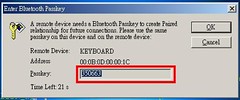
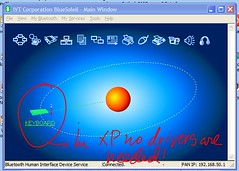
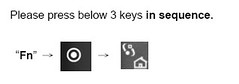
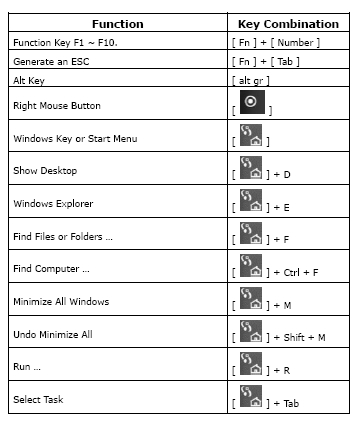
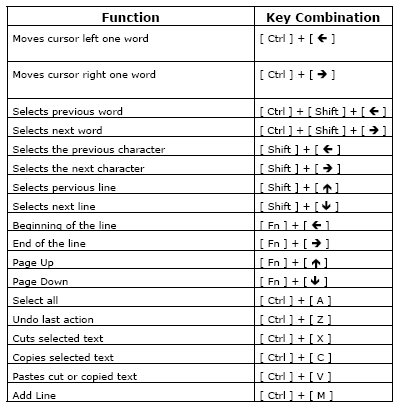
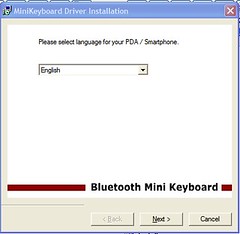
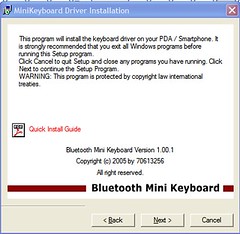
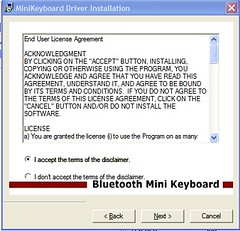
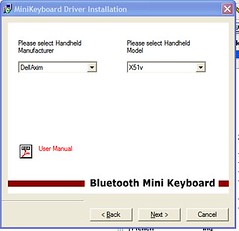

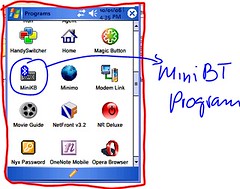
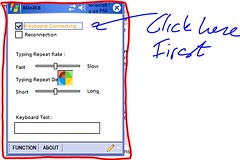
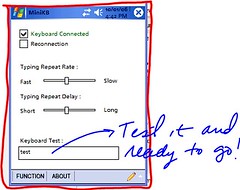
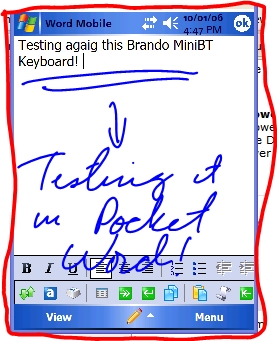
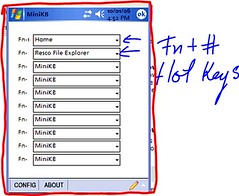
It is very interesting to note that INTEL put on UMPCs all equipped with a keyboard.
ReplyDeleteIndeed, I believe that it is necessary to be reasonable. Origami without keyboard is utopian.
Probably, but read about the Speed Coefficient. You will get the same one that I got in this article 0.30 and my handwriting is faster than that and with Vista will be a lot better ;)
ReplyDeleteThanks for the review. I have the keyboard and paired it once with my UX180P, but then couldn't match it up again after deleting the profile. My guide says, "Please press below 2 keys in sequence: FN+Home. When you press these 3 keys at the same time..." I tried the two keys, and it never reset. You pointed out the third key, which allowed for success. Thanks.
ReplyDeleteGlad to hear that this review helped you!
ReplyDeleteWhat the heck is the Pass Key ?
ReplyDeleteUnfortunately I have the new HTC Star 100 (cingular 3125), and Brando's installation disk doe not have my phone listed, so I can;t install the software, but also if I just try to connect it without installing the software, I am asked for a Pass Key. There is no mention of a psas key in Brando's documentation, so I have no idea.
Hopefully I didn't just waste $60 on a very nice looking little paperweight...
Select any pocket PC from the list and install the program.
ReplyDeleteI tried... The installation process checks the client device against the device selected and if it is not a match, the installation fails...
ReplyDeleteHave you contacted them?
ReplyDeleteAnother thing? just browse the CD and copy the cab file to your PPC, that probably will go around the device check....
All Spam are deleted.
ReplyDelete